Logic is a term used to describe a dependency between a Predecessor Activity and a Successor Activity, where the Predecessor Activity determines when its Successor Activity can start or finish. The Scheduling Engine takes into account all assigned Logic ties to determine the planned dates for performing Project Activities.
Here is how you assign Logic Ties:
Select and click on the Activity to view or edit the Logic of
Click the “Activity Metrics” tab and click the "Logic" button
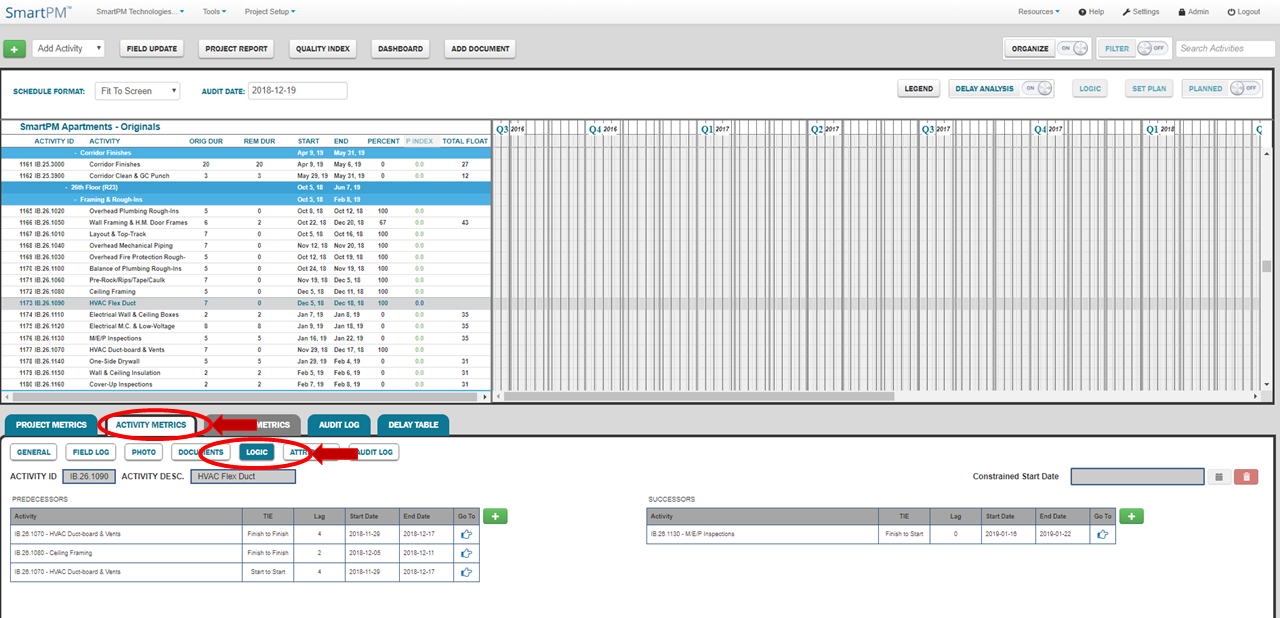
To begin editing Logic, click one of the two Green Plus buttons to bring up the Relationships window
- To add a Predecessor Activity, click the Green Plus button next to the Predecessors table
- To add a Successor Activity, click the Green Plus button next to the Successors table
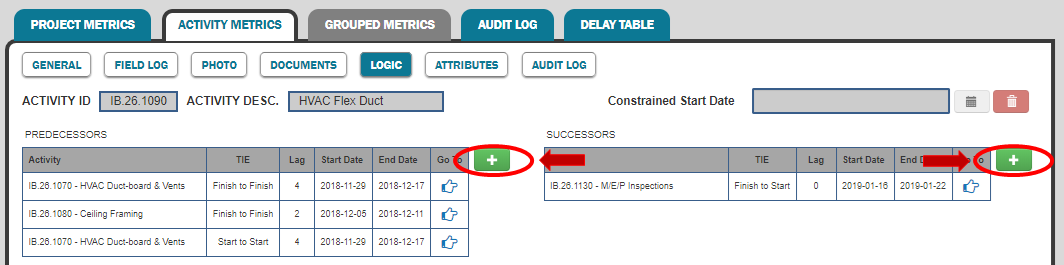
Click the Activity drop-down menu to select the Activity to be Logically Tied to the initially selected Activity
- Developer's Tip: Quickly filter for the Activity by utilizing the Search field in the drop-down menu
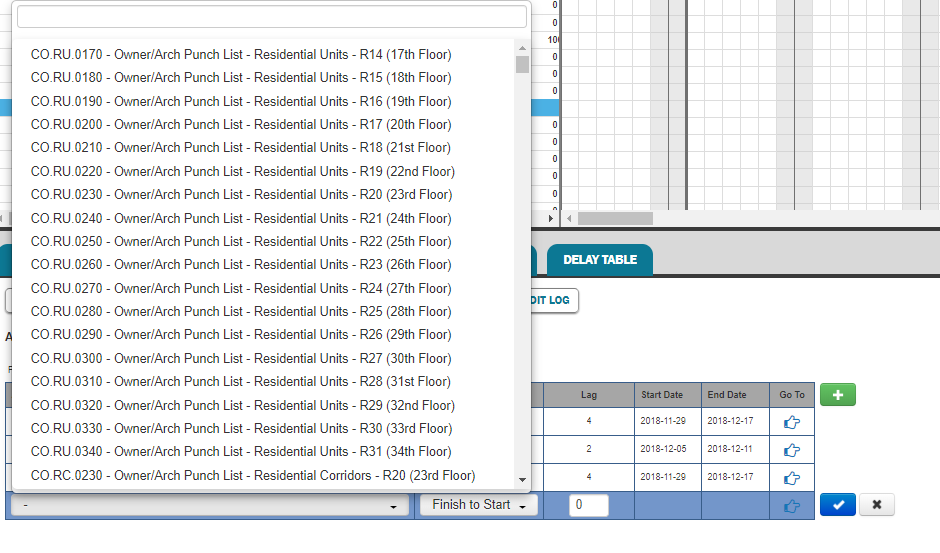
Click the Dependency Type drop-down menu to select the type of Logic Tie to be assigned
- Developer's Tip: There are 4 types of Logic ties available:
- Finish to Start – The Predecessor Activity must be finished before the Successor Activity is started
- Start to Start – The Successor Activity can start once the Predecessor Activity has started
- Finish to Finish – The Successor Activity can finish once the Predecessor Activity has finished
- Start to Finish – The Successor Activity can finish once the Predecessor Activity has started
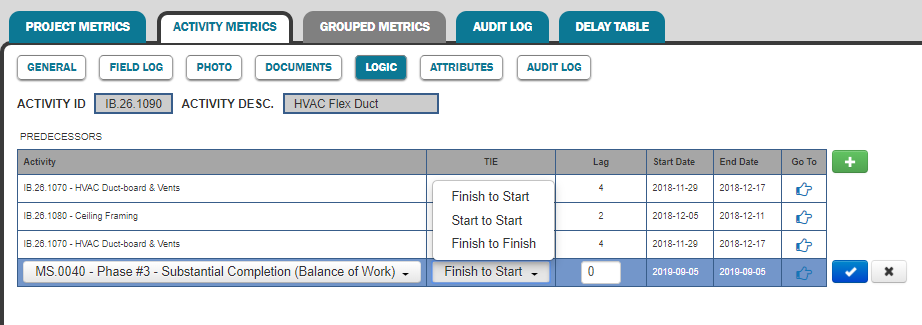
Enter the amount of Lag to be used in the Logic Tie in the Dependency Lag field
- Lag is a modification of the Logic Tie that creates a delay in the successor activity. For example, in a finish-to-start dependency with a two-day lag, the successor activity cannot start until two working days after the predecessor activity has finished
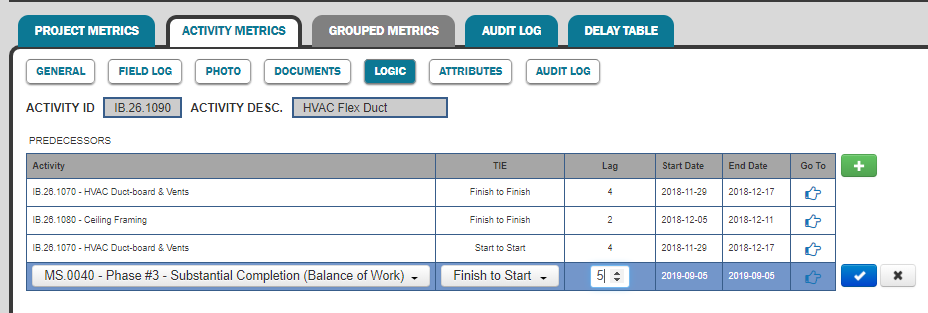
Click Submit
Sometimes Logic Ties need adjusting. Here is how to Edit them:
From the Logic window, select the Logic Tie to be edited
Click the Blue Pencil to initiate Edit mode
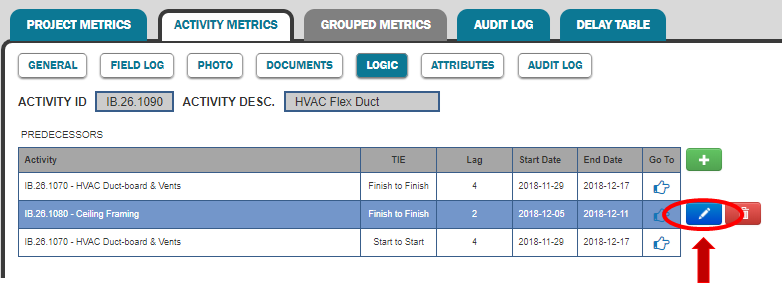
Make edits and click the Blue Check Mark to Save
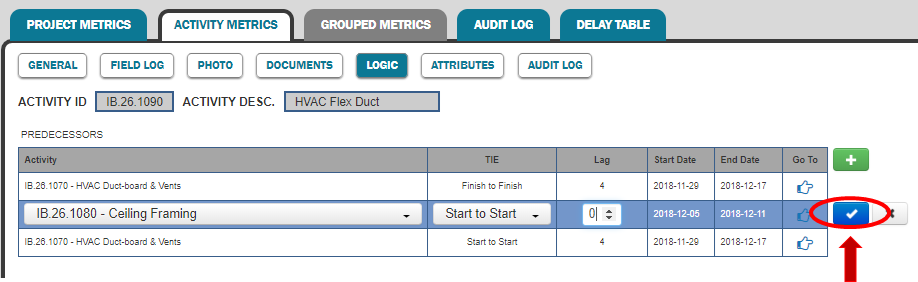
Other times, Logic Ties need to be removed completely. To Delete a Logic Tie, you should:
From the Logic window, select the Logic Tie to be deleted
Click the Red Trash Can
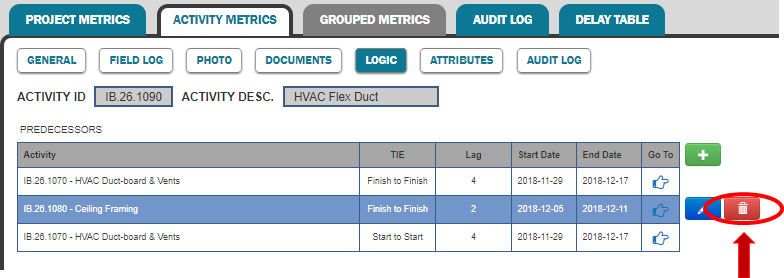
Click OK in the confirmation pop-up window
Comments
0 comments
Please sign in to leave a comment.