Every Activity must be assigned a Calendar. The Calendar assigned will be used in the calculation of the Activity’s Current & Planned Start & Finish Dates by using the Calendar's defined Work Days and Work Hours. Every new Project will include a default “Standard 5-Day Work Week” Calendar. However, you can utilize the Calendars functionality to create and edit custom Calendars.
Click the “Calendars” button at the top of the Main Project Page to open the Calendars window
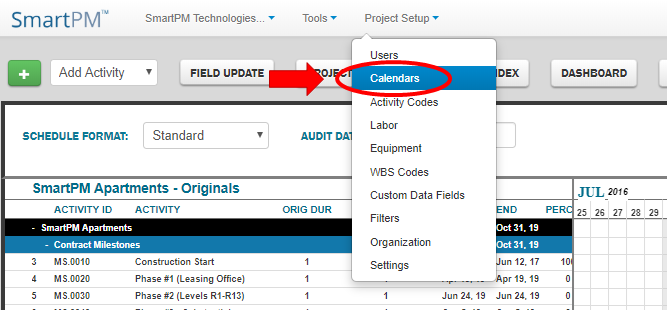
 Click the Green Plus button to add a new Calendar
Click the Green Plus button to add a new Calendar
Select the newly created Calendar
Click the Blue Wrench button

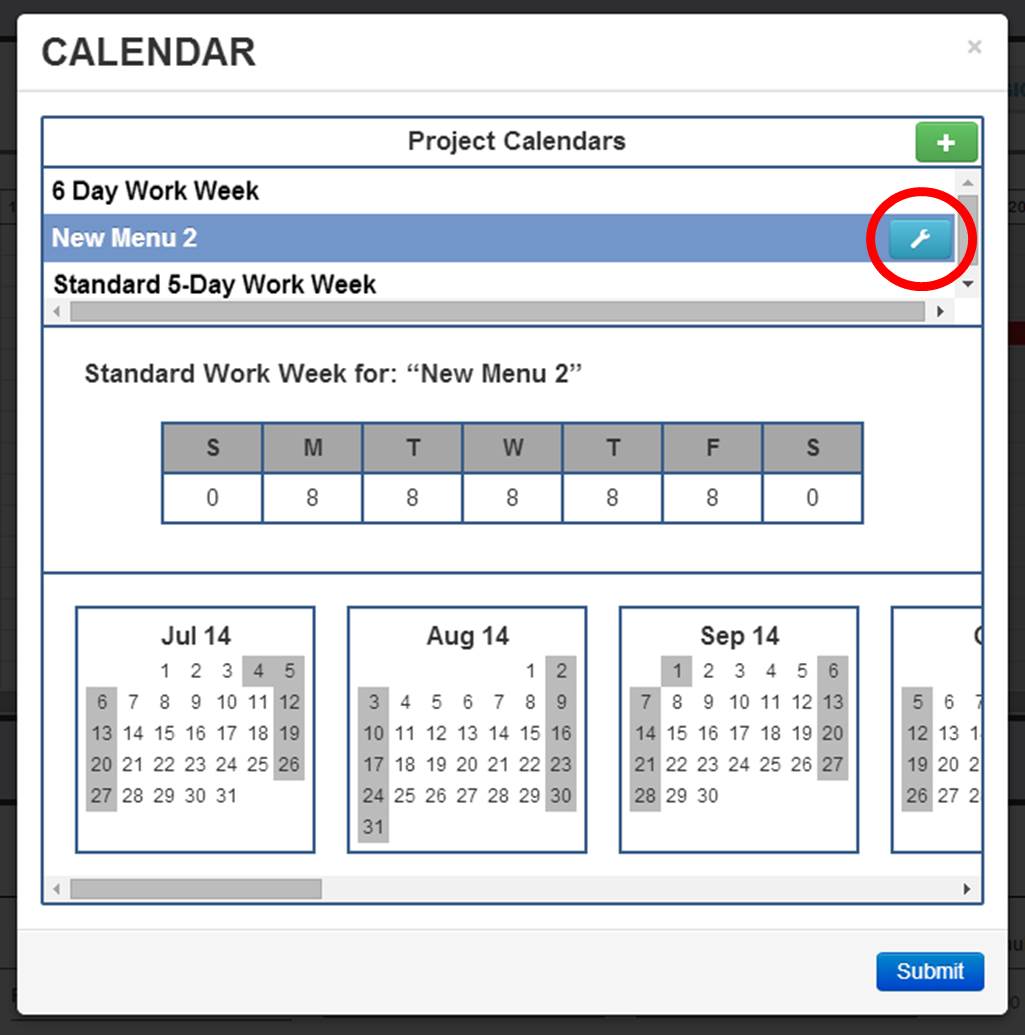
Click the Blue Pencil button to edit the following Calendar information
- Title – You will need to type the Calendar's title into the text field
- The new Calendar’s default title will be “New Menu ‘#’”
- Standard Daily Work Hours – You will need to enter in the how many hours make up a work day for each day of the week
- The program will default to a five day, eight hours a day schedule
- These figures will be used to calculate projected Daily Man Power for Activities
- Holidays – You can select what days of the year will be considered non-working holidays. You can toggle a holiday by double-clicking on a specific date within the shown 12-month calendar. All Holidays are denoted by grey boxes.
- Each newly created Calendar is defaulted to include standard US Holidays
To save changes, click the Blue Check Mark
You Can Also Edit an Already Existing Calendar
Select the Calendar to be Edited
Click the Blue Wrench button
Click the Blue Pencil button to edit the Calendar information shown
To Delete a Calendar You Should...
Select the Calendar to be Deleted
Click the Blue Wrench button
Click the Red Trash Can button
Comments
0 comments
Please sign in to leave a comment.