The purpose of the Generate Project Schedule PDF functionality is to allow a User to generate a PDF Document that shows the current status of the Project Gantt Chart
Click “Tools” Menu at the top of the screen
Click “Print”
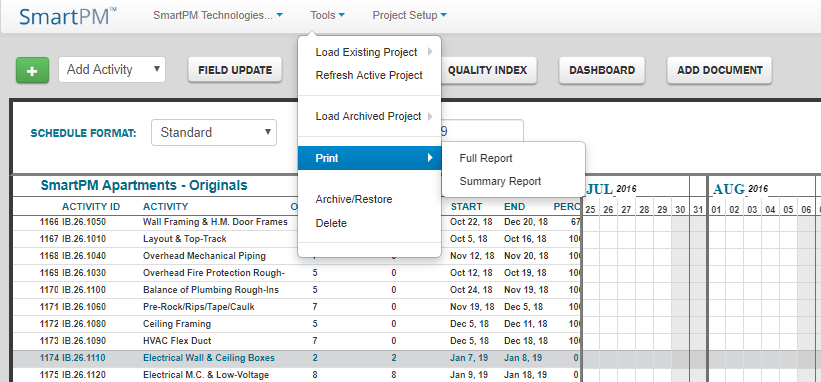
The Print function allows you to generate a PDF document that illustrates the status of the Project Gantt Chart. You can choose from a Full or Summary Report:
- Full Report prints the Project as it is shown on the screen. It will print based on any Filters, Organization, or Sorting that is currently active. Additionally, the Full Report menu has 3 Calendar time-scale options:
- Full Schedule -The time scale of the Calendar will span from the Original Start Date to the Current FinishDate listed in the Schedule Spreadsheet in the ProjectMetrics’ General Tab
- 3-Week Look Ahead -The time scale of the Calendar will span from 3 Weeks before the Data Date to 3Weeks after the Data Date
- 6-Week Look Ahead -The time scale of the Calendar will span from 6 Weeks before the Data Date to 6Weeks after the Data Date
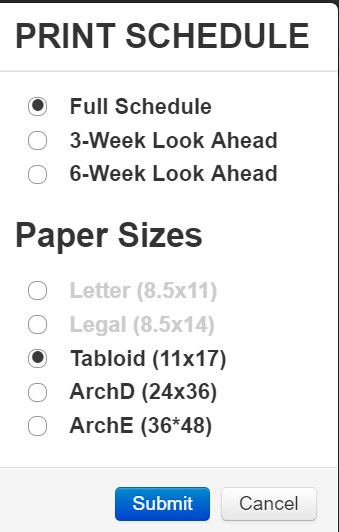
- Summary Report prints the Project in a summarized view based on the Project’s WBS Structure. It will print summary bars based on a selected range of WBS levels which will highlight Historical CriticalPath, Historical Near Critical Path, Critical Path Delay, Critical Path Recovery. The Summary Schedule menu requires the following Menu choices:
- Select Schedule Update: Select from which schedule update the graphic will be based on
- Select Paper Size: Select the dimensions of the generated PDF
- Select WBS Level to Group From/To: Select the range of WBS Levels the summary bars will be generated via. Note, the maximum selectable range is 2 levels apart

Comments
0 comments
Please sign in to leave a comment.