NOTE: AIn order to get started, you will need to locate available official and final schedules and schedule updates for the Project you would like import into SmartPM™.
- NOTE: SmartPM™ only accepts native schedule files from Oracle Primavera (.xer files) and Microsoft Project (.mpp) files
- Once schedules are identified for upload, import the schedules into SmartPM™ starting with the earliest data date to latest data date (e.g. chronological order).
In the Company Dashboard click “Add New Project”.
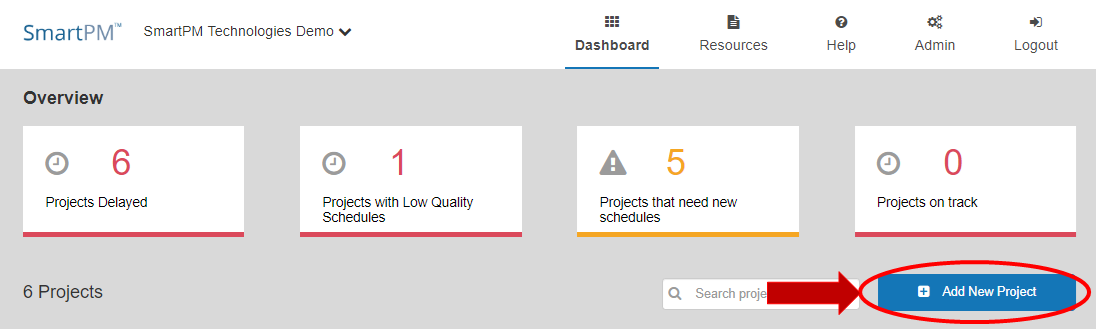
Step 1: Project Info Setup
1. Give the Project a Name.
2. Select Project Source file Type (Primavera XER or Microsoft MPP).
3. Enter the Country and Zip Code where the Project is located.
4. Add an optional Project Photo by clicking on “Upload Project Photo” and locate the photo to be uploaded.
5. Click “Next” to move to Step 2.
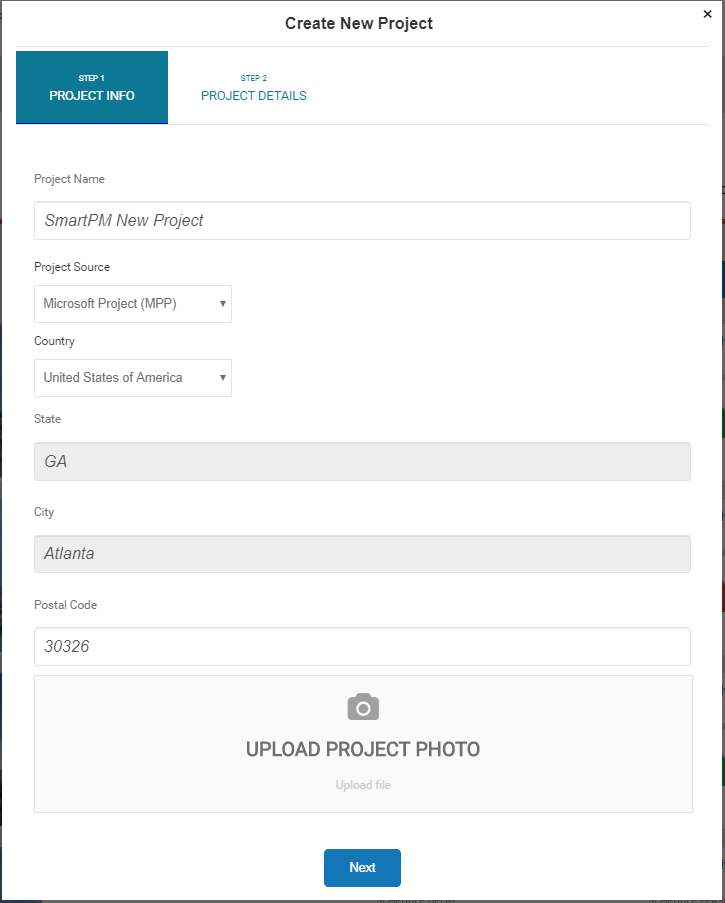
For Primavera (xer) Imports: Click the "Select Schedule File" window, locate & select the file on your machine, then click "Finish"
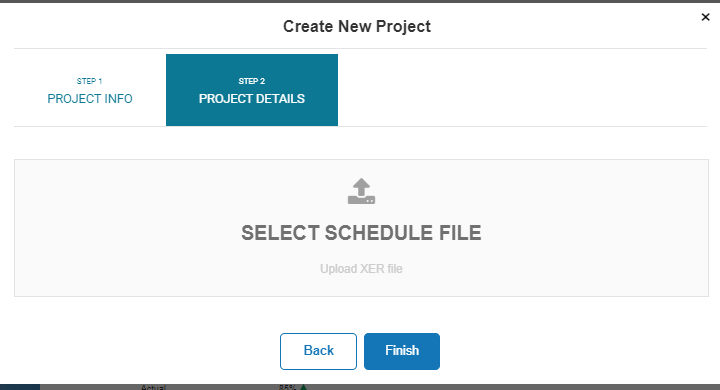
For MS Project (mpp) Imports: Select the Data Date of the first schedule of the Project. Click the "Select Schedule File" window, locate & select the file on your machine, then click "Finish"
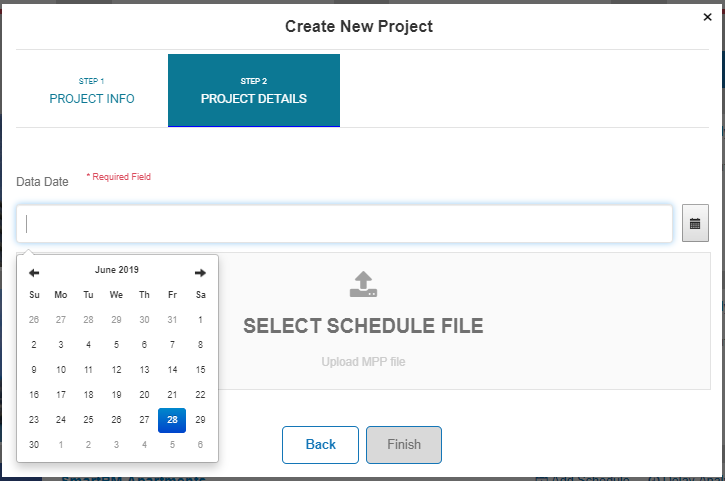
For SmartPM (spm) Imports: Select the Data Date of the start date of the Project and then click "Finish"
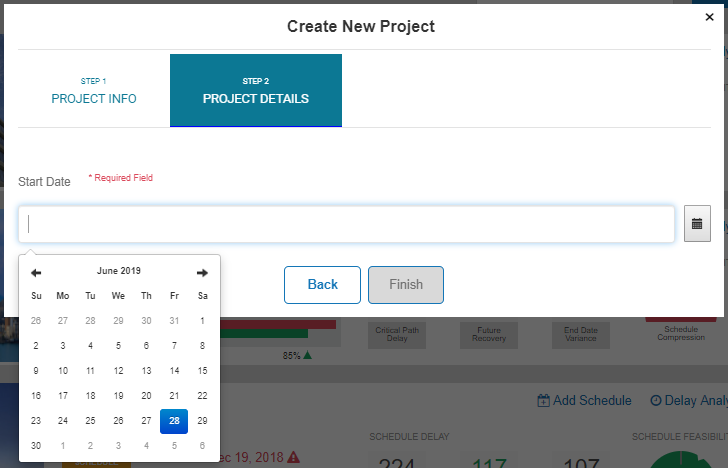
Comments
0 comments
Please sign in to leave a comment.