Delay Analysis are automatically kicked off after schedules are done importing. However, you can re-run an Analysis if necessary.
After importing Schedule Updates, the Project Dashboard will be populated with the schedules that have been uploaded.
From here, the Project Dashboard tabs allow you to Run Analyses, create and control Scenarios, access Weather, and perform schedule Corrections.
Once all your schedules are imported you will notice that there are zeros across the Project’s Schedule Delay section. In order to automatically calculate these figures, you will need to run a Delay Analysis.
- Running a Delay Analysis can be performed either via the Project Dashboard or the Company Dashboard. However, it is recommended to run the Delay Analysis from the Project Dashboard in order to confirm that all recent schedule updates have been imported.
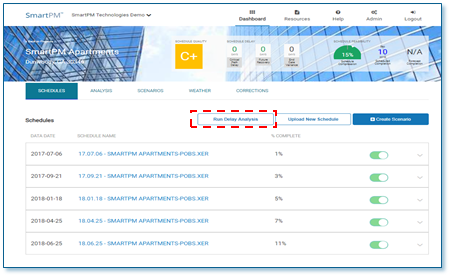
The Run Delay Analysis feature creates a schedule by schedule windows analysis based on the data from the imported project schedule updates.
- Once all schedules have been imported click the “Run Delay Analysis” option in the Project Window on the SmartPM™Project Dashboard
- A confirmation window prompt will appear asking to confirm
- An analysis to be completed.
- You will receive an email once the delay analysis is complete
- A delay analysis can take anywhere from 30 seconds to 45 minutes depending on the length and size of the schedule
NOTE: If for any reason an error occurs during a delay analysis, reach out to your SmartPM™ Client Services Manager.
Comments
0 comments
Please sign in to leave a comment.