Once you have created a Project, you will need to decide which Users from your Company's Roster will have access to the Project. You will also define the User Role each User will have in interacting with the Project.
There are four different User Roles:
- Schedule Administrator: The Schedule Administrator Role allows users access to all aspects of the SmartPM platform including project set up, schedule management, and field entry/modification.
- Project Manager: Project Managers have the ability to enter data into the program through the field update log for any activity in the schedule. They do not have the ability to modify the project setup or schedule in any way.
- Activity Manager: Activity Managers have the ability to enter data into the program through the field update log for only the activities for which they are listed as the "Activity Manager". They do not have the ability to modify the project setup or schedule in any way and they don't have the ability to enter data on activities for which they aren't listed as the "Activity Manager".
- Read-Only: A Read-Only User will have no ability to alter the state of the Project in any way, however, can utilize the program for project review and analysis purposes.
To begin adding Users to the Project, first, click the Project Setup button from the Gantt Chart view
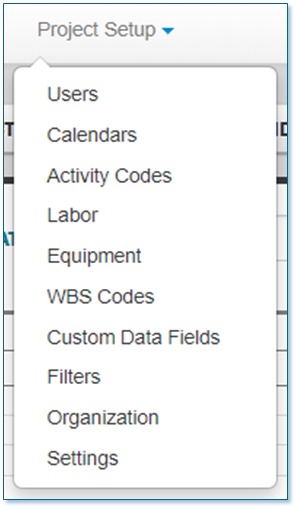
Once the Users window is open you will see that the User that created the Project will have been automatically populated as a Schedule Administrator
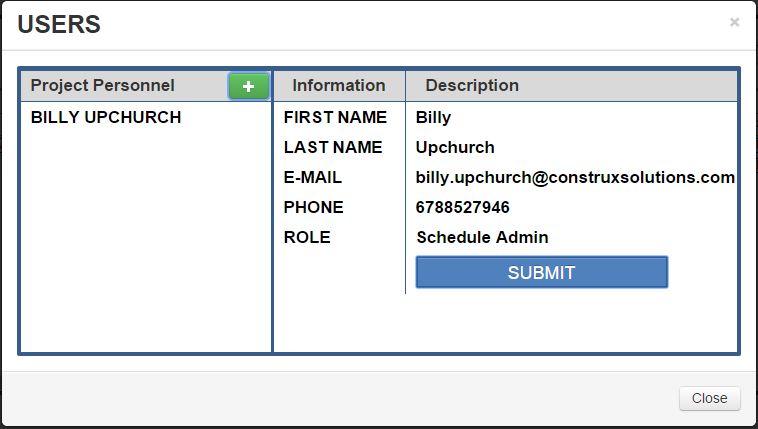
You can add a new User by clicking the green Plus button
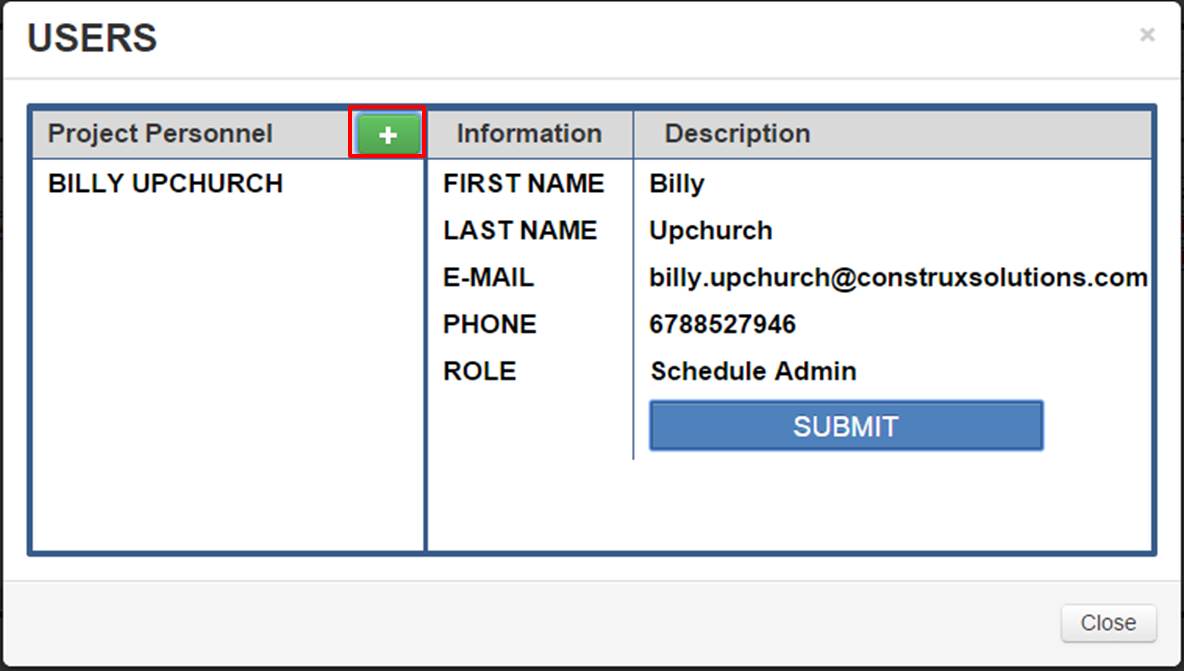
A drop down Menu will show up with everyone from your Company Roster available to add to the Project.
Select whoever you would like to add and then select their User Role
Add as many as you want, click submit, and that's it!
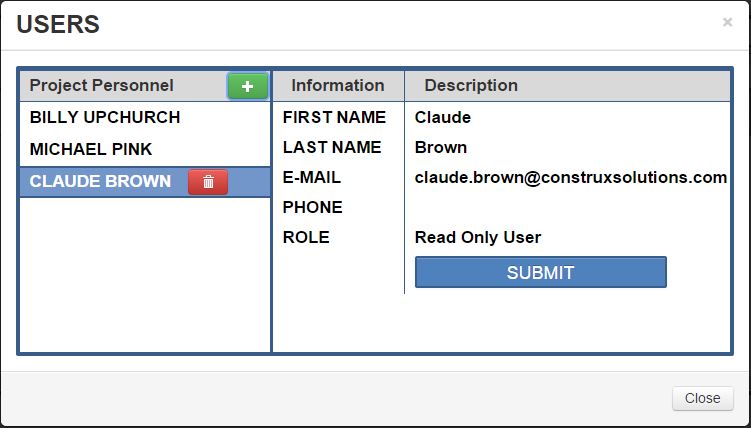
Comments
0 comments
Please sign in to leave a comment.