SmartPM™ has the ability to import projects (aka. CPM Schedules) from Primavera P6 (.xer files) and Microsoft Project (.mpp files).
In order to get started, you will need to locate available official and final schedules and schedule updates for the Project you would like import into SmartPM™. Once schedules are identified for upload, import the schedules into SmartPM™ starting with the earliest data date to latest data date (e.g. chronological order).
NOTE: All Primavera schedules have a data date built in due to Primavera requirements. However, MS Project does not require a data date; therefore users will be prompted to identify the MS Project file’s data date upon import.
From the Company Dashboard Select “Add New Project” and select the type of schedule file you will be importing. You will then be prompted to import the Baseline schedule for the Project.
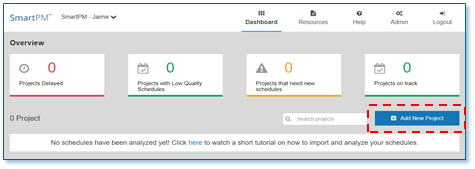
Step 1: Project Info Setup
1. Give the Project a Name.
2.Select Project Source file Type (Primavera XER or Microsoft MPP).
3. Enter the Country and Zip Code where the Project is located.
4. Add an optional Project Photo by clicking on “Upload Project Photo” and locate the photo to be uploaded.
5. Click “Next” to move to Step 2.
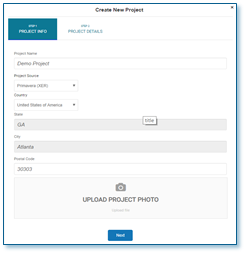
Step 2: Project Details
1. Click “Select Schedule File” and locate the schedule to be uploaded.
2. Note: If a Microsoft Project (MPP) is being imported, you will be prompted to enter the Data Date for the Baseline schedule.
3. Click “Finish”.
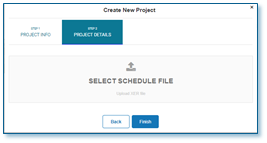
Comments
0 comments
Please sign in to leave a comment.