You will set your Company's Roster from the Users page.
Your Company Roster is the pool from which you will choose the Teams on each Project. Your Company's Roster size is based on your Company's current SmartPM Plan.
Two types of Users will make up your Company's Roster:
- Company Admin - These Users will have access to the Admin page and will be able to make changes to your Company's Roster. These Users also have the ability to Create New Projects
- Company User - These Users will not have access to the Admin page and cannot Create New Projects
Developer's Tip: These types of Company Users have nothing to do with each User's role within individual Projects
The Users page is located on the Admin page.
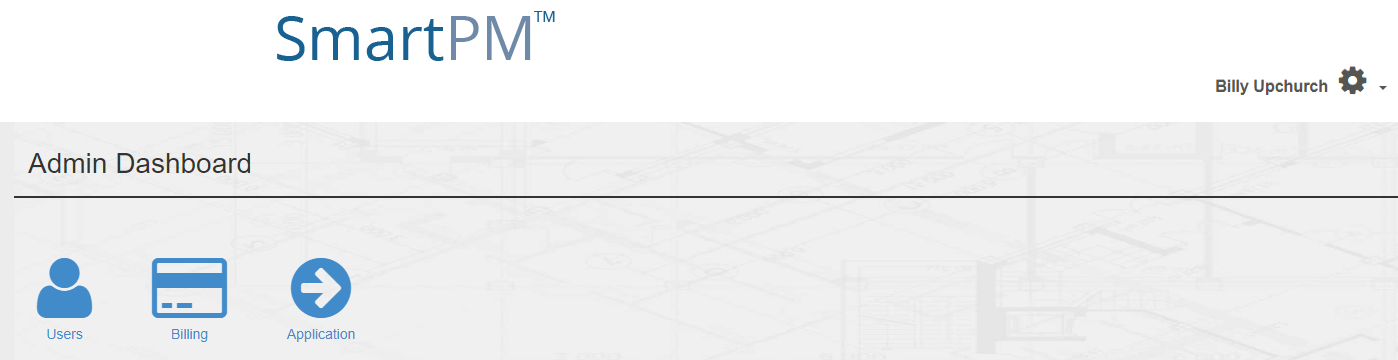
Once you have clicked the Users button, you will be able to see all Users that are currently Active within your Company's Roster.
To Add a User to the Roster, click the blue Plus button.
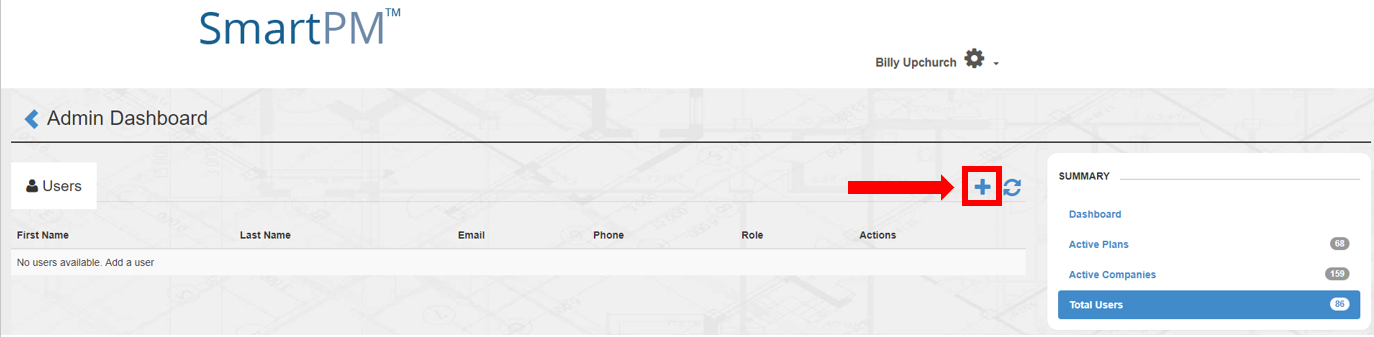
The Save User window will appear and you will select the new User's Role. You will then enter in the new User's Email address, First & Last Names, and their Phone Number. Then click Save.
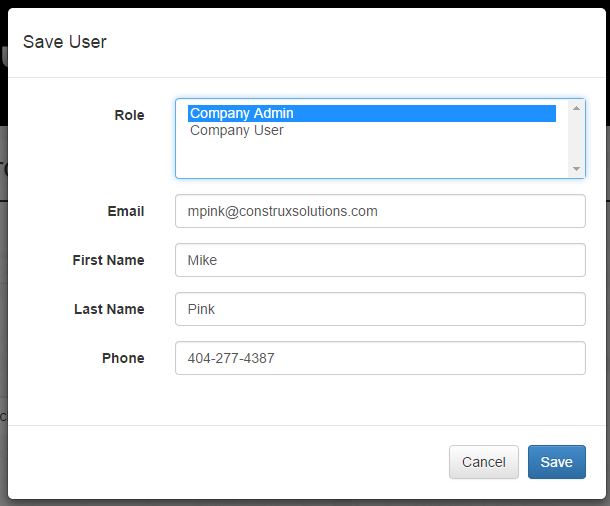
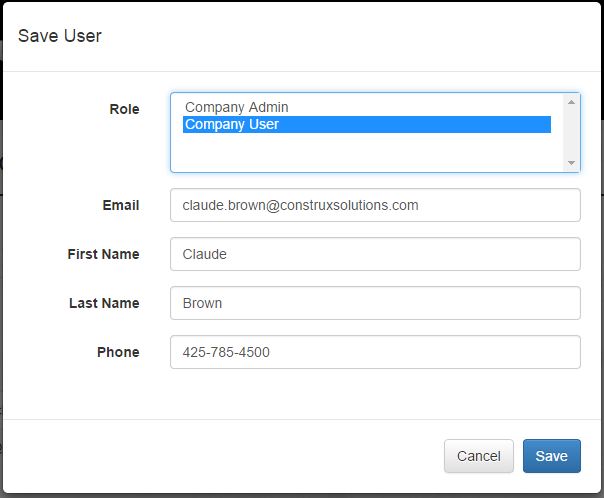
Developer's Tip: The Email Address you use will be the new User's log-in ID. That User will then receive an email to that address indicating that they have been added to your Company's Roster. If this is the first time they have been added to a SmartPM Roster, the email will also include instructions to set up their User Password.
You now have the listed Users available for adding to any of your Projects.
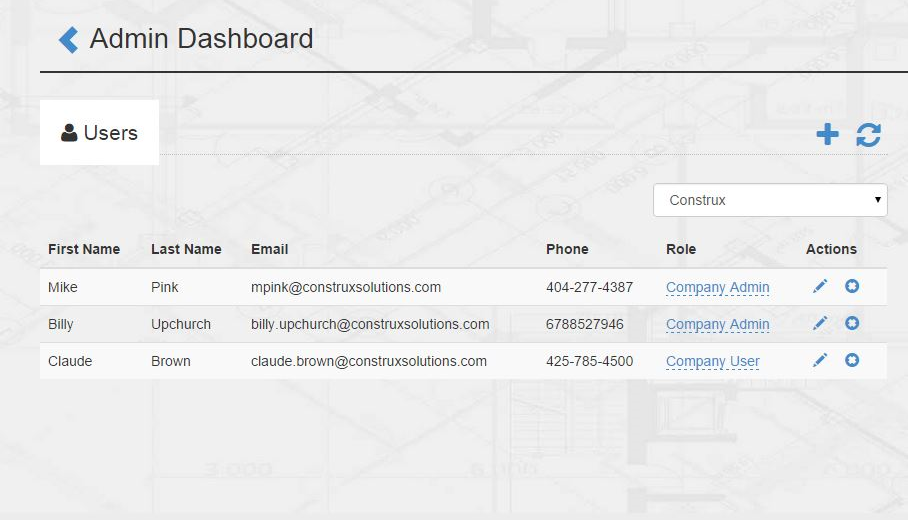
Comments
0 comments
Please sign in to leave a comment.